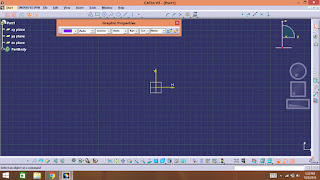CATIA V5 tutorials sketcher#1 getting start catia sketcher.
very first lesson about catia v5 how to start catia v5 and work on it.
1-Double click on CATIA V5 icon wait for little.
then you will get this start screen.
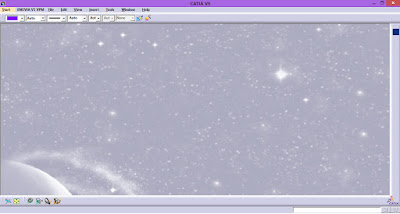
2-now click on start and go mechanical design then click on sketcher.
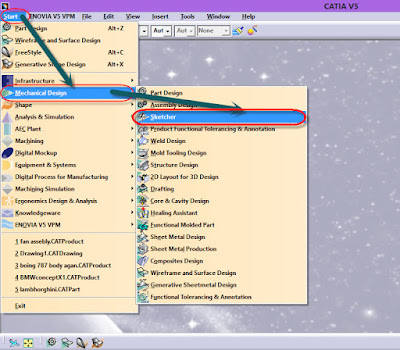
3-now you get this dialog window.
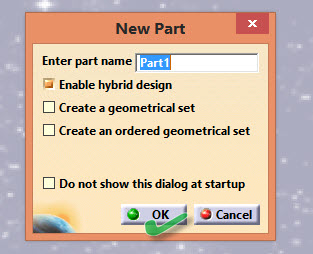
4-you have option to make a drawing on any three planes you can shoose any one of them.
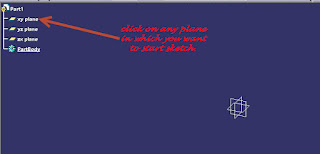
5-now you get your start screen of sketcher.
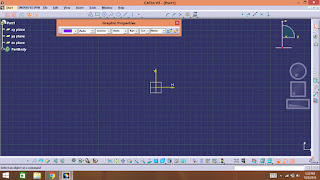
1-Double click on CATIA V5 icon wait for little.
then you will get this start screen.
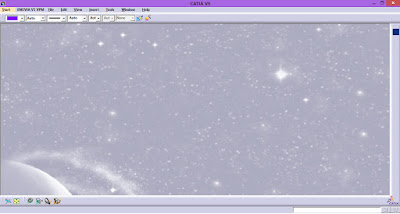
2-now click on start and go mechanical design then click on sketcher.
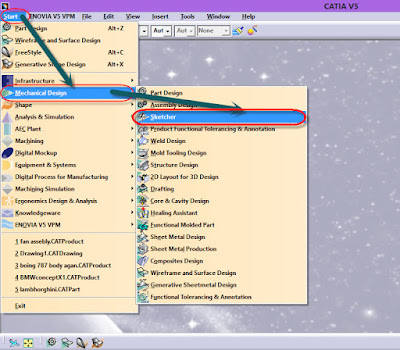
3-now you get this dialog window.
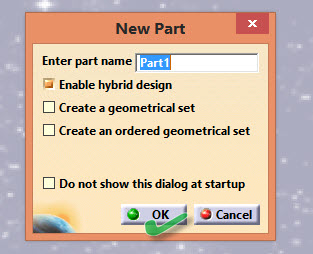
4-you have option to make a drawing on any three planes you can shoose any one of them.
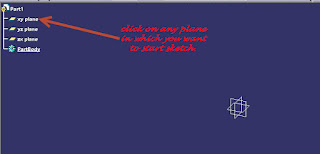
5-now you get your start screen of sketcher.